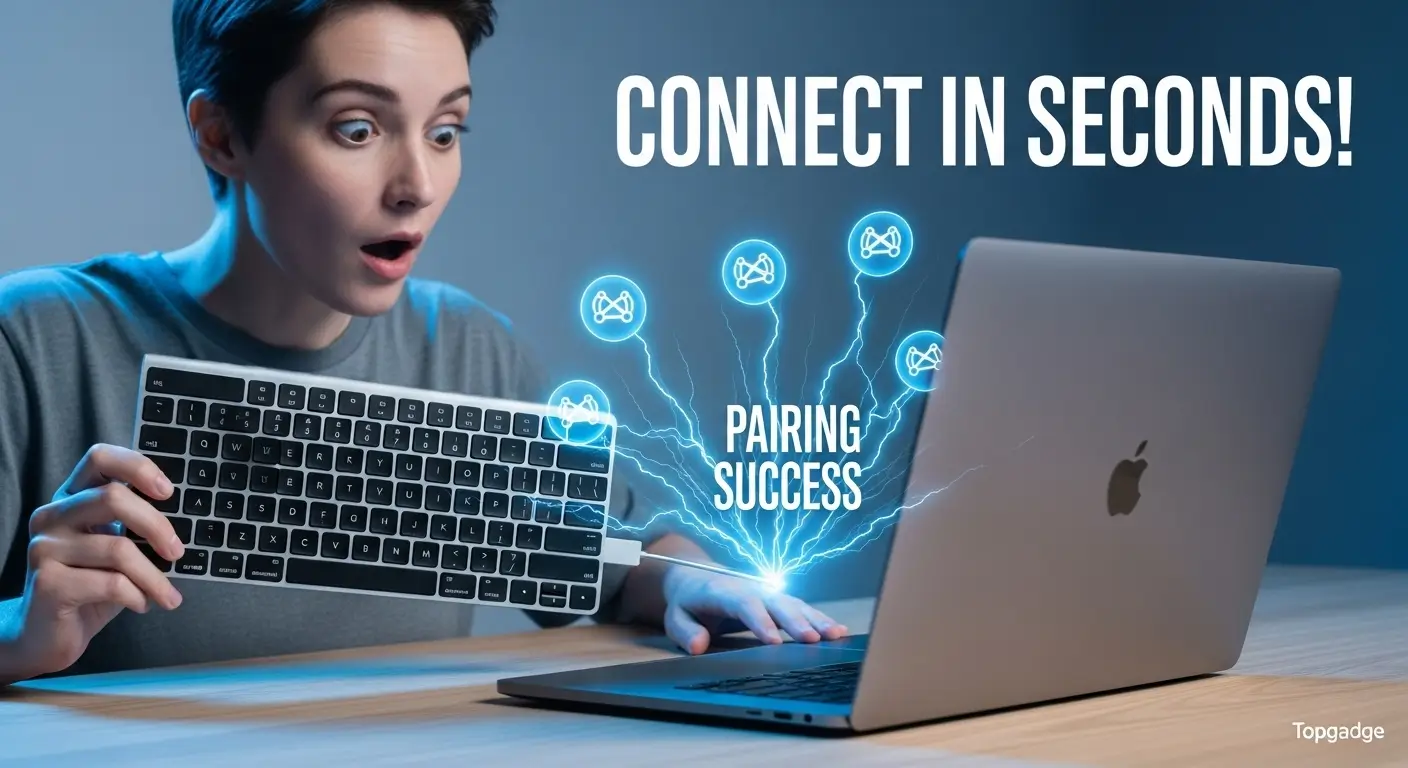Introduction
Wireless keyboards aren’t just about looking sleek; they make your desk clutter-free, give you more flexibility, and are perfect for travel. But here’s the catch: figuring out how to connect Bluetooth keyboard to Mac can feel like solving a puzzle you didn’t sign up for. The good news? You’re in the right place.
Table of Contents
In this guide, I’ll break it down step by step, share a real case study from my own experience, and even recommend the best keyboard for Mac—so you can stop struggling and start typing smoothly.
Before You Start
Here’s what you need to check:
- Bluetooth must be enabled on your Mac.
- Charge your keyboard—a low battery can block pairing.
- Check compatibility—Apple Magic Keyboard pairs instantly, but third-party keyboards may need manual pairing.
Step-by-Step: How to Connect Bluetooth Keyboard to Mac
- Turn on your keyboard
- Apple Magic Keyboard: Slide the switch until the green light shows.
- Other brands: Use the power button.
- Enable pairing mode
- Press and hold the Bluetooth/pairing button until the light blinks.
- Enable Bluetooth on your Mac
- Apple menu () → System Settings → Bluetooth.
- Switch Bluetooth ON.
- Connect
- Select your keyboard when it appears.
- Type the code shown on-screen and hit Enter.
Done! Your keyboard is ready.
How to Connect Bluetooth Keyboard to Mac Without a USB
You don’t need a USB cable. Just ensure your keyboard has sufficient charge and that Bluetooth is enabled. USB is only for charging.
How to Connect Bluetooth Keyboard to Mac Using Only the Keyboard
No mouse? No problem.
- Press Command + Space → search Bluetooth → press Enter.
- Use arrow keys to select your device and connect.
Turn Bluetooth On Mac Without Mouse or Keyboard
Tricky situation? Try this:
- Use Voice Control in Accessibility.
- Or plug in a temporary wired keyboard to switch Bluetooth ON.
How to Connect a Magic Keyboard to a Mac
- Switch it on.
- Open Bluetooth settings.
- Click Connect.
If it doesn’t show, plug in with a Lightning cable—it pairs instantly.
How to Connect a Bluetooth Mouse to a Mac with a Keyboard
Already have your keyboard connected? Navigate with keys:
- Open Bluetooth Settings.
- Put your mouse in pairing mode.
- Select with arrow keys → press Enter.
How to Connect a MacBook to a Bluetooth Speaker
- Put the speaker in pairing mode.
- Open Bluetooth on your Mac.
- Click Connect.
Troubleshooting Common Issues
- Mac not recognizing keyboard → Restart Bluetooth.
- Keyboard not showing → Check pairing mode.
- Still not pairing? → Restart the Mac and the keyboard.
- Advanced fix: Reset Bluetooth module (Shift + Option + Bluetooth icon).
How to Put a Mac Bluetooth Keyboard in Pairing Mode
Just switch it on. Green light means it’s discoverable.
How to Put a Third-Party Bluetooth Keyboard in Pairing Mode
- Hold the Bluetooth button until the LED blinks.
- Some keyboards need you to press Fn + C or a similar shortcut (check the manual).
Best Bluetooth Keyboard for Mac (My Top Pick)
👉 Logitech MX Keys Mini for Mac – Check it on Amazon
Why I recommend it:
- Designed specifically for macOS.
- Compact, wireless, and smooth typing.
- Pairs with up to 3 devices at once.
- Backlit keys for night use.
It’s a perfect alternative if you don’t want Apple’s Magic Keyboard.

Case Study: Fixing My Keyboard Pairing Issue
Last month, my MacBook refused to connect to my Magic Keyboard. The keyboard wasn’t showing in the Bluetooth list. Here’s what worked for me:
- I restarted Bluetooth from settings.
- Still nothing. So I reset the Bluetooth module (Shift + Option + click Bluetooth).
- Repaired the keyboard.
Guess what? It connected instantly. This trick has saved me multiple times, and I highly recommend it before buying a new keyboard.
Common People Also Ask Questions
Q1. How do I get my Mac to recognize my wireless keyboard?
Enable Bluetooth, turn on the keyboard, and make sure it’s in pairing mode.
Q2. Why is my Bluetooth keyboard not pairing?
The battery may be low, macOS may be outdated, or there may be wireless interference.
Q3. Can I connect a non-Apple keyboard to a MacBook?
Yes! Logitech, Microsoft, and other brands work.
Q4. Is a wired or wireless keyboard better?
Wireless = clean desk. Wired = no charging. It depends on your preference.
Pro Tips for Smooth Connection
- Keep the keyboard close (3–5 feet).
- Avoid pairing near Wi-Fi routers.
- Update macOS regularly.
- If issues persist, unpair and re-pair.
Conclusion
Learning how to connect Bluetooth keyboard to Mac is simple once you know the steps. Whether you’re using Apple’s Magic Keyboard or a third-party one like the Logitech MX Keys Mini, pairing usually takes just minutes. If problems occur, a quick reset almost always fixes it. With this guide, you’ll never get stuck again.
FAQs
Can I use the same Bluetooth keyboard on multiple Macs?
Yes, but you’ll need to switch pairing each time.
How do I connect a Bluetooth keyboard if my Mac’s Bluetooth is off?
Use a wired keyboard temporarily or enable Voice Control.
Does a Windows Bluetooth keyboard work with a Mac?
Yes, though some keys like “Command” may map differently.
Why does my keyboard keep disconnecting?
Low battery, interference, or outdated macOS could be the cause.
Do I need Wi-Fi to connect a Bluetooth keyboard?
No. Bluetooth works offline.
💡 Enjoyed this guide? Please don’t forget to leave a review—it helps me keep creating more useful fixes for you! 🚀 If you’re still facing tech troubles, check out my other quick guides: